환경설정
VS Code 설치
https://code.visualstudio.com/
Visual Studio Code - Code Editing. Redefined
Visual Studio Code is a code editor redefined and optimized for building and debugging modern web and cloud applications. Visual Studio Code is free and available on your favorite platform - Linux, macOS, and Windows.
code.visualstudio.com
Git 설치
Git
git-scm.com
Github 회원가입
GitHub: Where the world builds software
GitHub is where over 56 million developers shape the future of software, together. Contribute to the open source community, manage your Git repositories, review code like a pro, track bugs and feat...
github.com
위에 항목들이 준비된 후 진행
1. VS Code에서 git 관련 확장 프로그램 설치 (GitLens, Git History)

2. git 이름, 이메일 설정
명령프롬프트 또는 터미널
git config --global user.name "Github ID"
git config --global user.email "test@test.com"
3. Github에서 연결할 레포지토리 주소 복사 (없을 경우 새로 생성)

4. VS Code 에서 F1 입력 후 나오는 검색창에 Git: Clone 입력 및 클릭

5. 복사한 레포지토리 주소 붙여넣기 후 엔터

6. 폴더 선택 및 VS Code에서 열기


7. 연동완료

8. 파일 새로 생성 후 빨간색 부분 확인 (메뉴에 표시가 되면 연동이 잘 된 것)
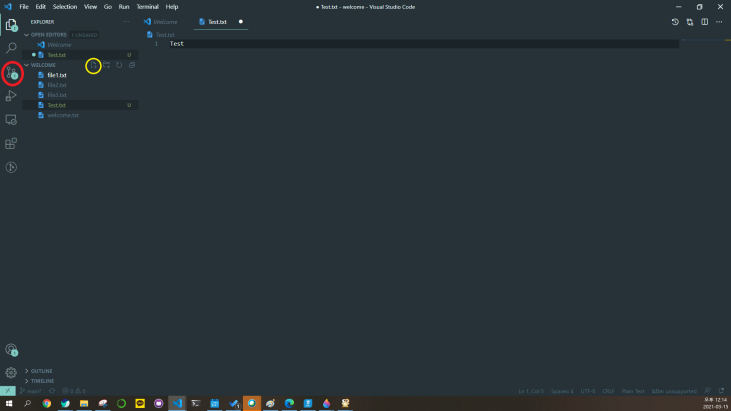
9. Message에는 커밋 메세지 입력 후 체크 클릭

10. Push 클릭

11. Github에서 확인